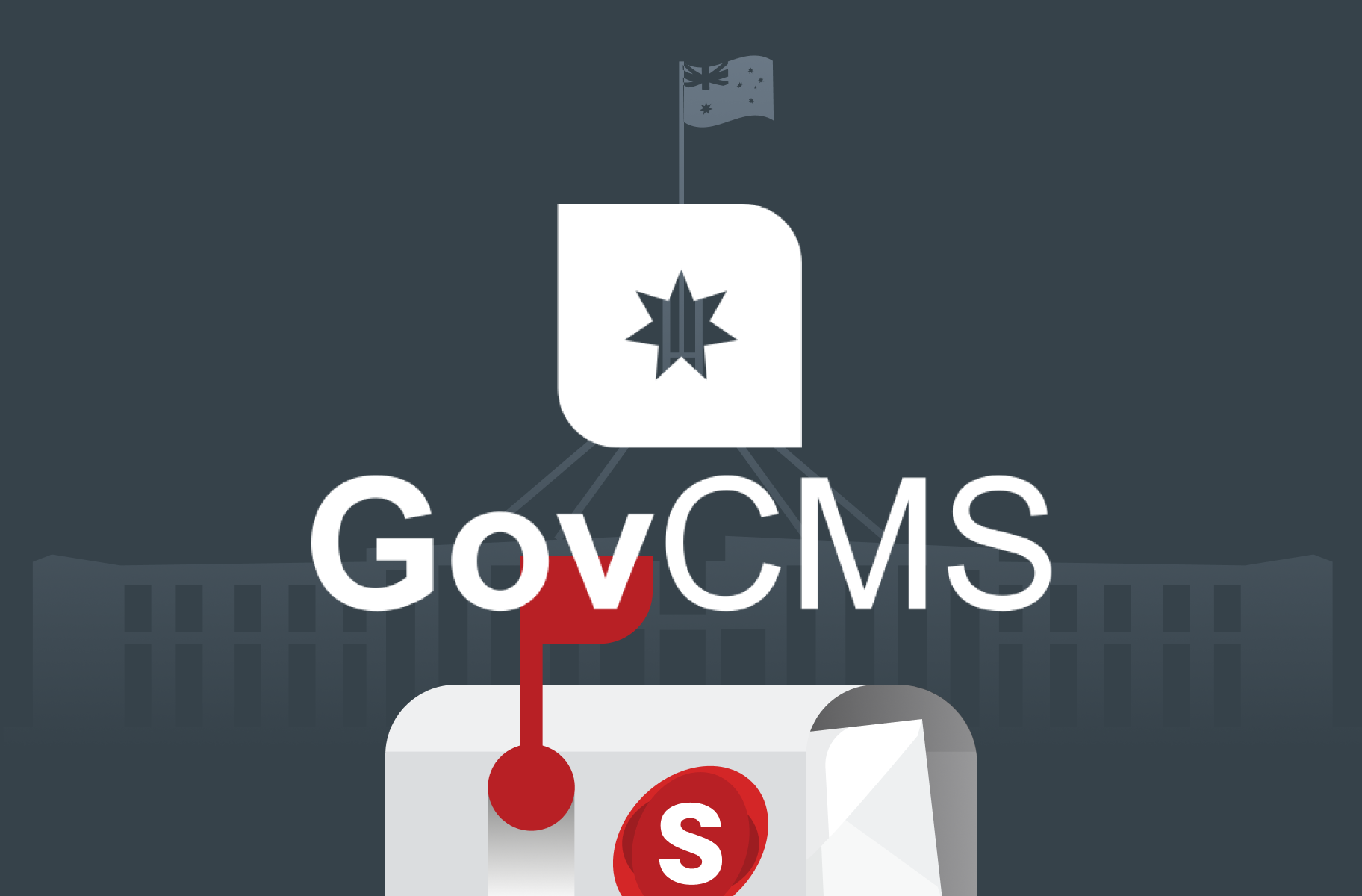Don’t forget to subscribe to our YouTube to stay up-to-date. You can also leave a comment on individual videos. Please note, we review all comments before they’re posted. You can find out more at http://salsa.digital/moderation-policy.
Overview of content management area
In this video, we'll take a more in-depth look into the content management area. Learn about the different sections on the page, and you'll learn how to access the files and media pages.
Video sections
00:00 - Introduction
00:21 - Agenda
00:33 - The GovCMS content management area overview
Resource links
Overview of content management (GovCMS Content Administration Manual)
Series info: GovCMS Content Admin Series
Transcript
Introduction
Welcome to the GovCMS Content Administration Training series. Hi, I'm Ivan from Salsa Digital and in this video, we'll take a deeper look into the content management area. We'll cover the following two topics:
- Learn about the different sections in the content management area
- And you'll learn how to access the files and media pages
Content management area
This is the content management area where you can create and manage content in your GovCMS site. To access this page make sure you're logged in and you have the content author or site administrator role. If you don’t have these roles (content author or site administrator role), please liaise within your organisation and raise a service desk ticket. Then click on Manage in the admin toolbar if it's not expanded then click on Content. So below the page title right here, you have three navigation options, or as I like to call them, tabs:
- Content
- Files
- Media
We're currently on the Content tab that's why it's active. But if we click on the Files tab, this will take you to a page where you can see all the uploaded files on your site. And if we click Media, we can see all of the reusable media assets like videos and images that have been uploaded to your site.
Just a quick note, we will look at files and media in more detail later on in this training series. But now let's go back to Content, then below the tabs we have the breadcrumb, which tells you where you are within the backend. And it's an easy way to navigate between admin pages. Then below that, we have the Add content button. Next is the ability to filter the list of content displayed, which we'll look at in more detail in the next video. Then below the filters, we have a list of actual site content, sorted by the updated date.
Recap
Let's now recap what we covered in this video. You learnt about the different sections in the content management area, then we looked at how to access the files and media pages.